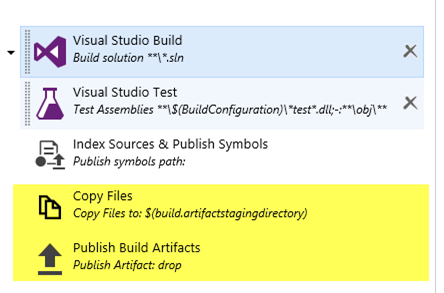Different approaches for publishing Artifacts in build vNext
I’ve wrote an old post that explain how you can manage your artifacts with Build vNext, in that post I suggested to use a custom PowerShell script that identify all of your files that needs to be published as artifacts, and move everything inside the Staging Directory.
I believe that this is the perfect approach for complex application, where we have some logic to be applied before publishing an artifact , also it is super easy to compress everything with 7Zip to reduce the usage of your Upload Bandwidth if you have on-premises agent that needs to publish on VSTS (or simply because you want to save space in your shared folder used as a drop folder).
Publishing artifacts is a Two Step Process, the first one identify and prepare what to publish, the second one actually do the real publishing on the target storage.
If you create a new Build definition today on VSTS this is the default template that is created for a Visual Studio Solution.
Figure 1: Actual template for standard Visual Studio Build
As you can see from Figure 1 , publishing artifacts is composed by two distinct tasks, the first one copies files in ArtifactStagingDirectory, the other one published Artifacts. This is a good approach, because you can use Several Copy Files task if you need to publish different type of files in different folder, but PowerShell task gives you a better flexibility.
Preparing files with PowerShell gives you maximum flexibility about preparing what needs to be published.
Using a PowerShell approach is definitively a must if you care DevOps and continuous delivery. With real world and complex projects, you need to publish in drop folder something that can be taken from a script or some deployer to be deployed to some target environment. Here is some common tasks done by the PowerShell script before copying data to StagingDirectory.
Rename all.exe.config files: You can take all of your applicationname.exe.config file and rename to applicationname.exe.config.default. With such a technique, if you simply unzip and ovewrite executable on a test server you do no overwrite configuration files. The application can have logic that copy all settings that does not exists in the.config.default to.config file. This helps tremendously manual deployment (avoiding to overwrite a config file carefully crafted for that environment).
Prepare configuration file for your Release Pipeline: release pipelines can change configuration files for a given environment, but often you need to take the default config in source control and replace part with various pattern (ex: __SettingsName__), and this can be easily done with XML or Json manipulation in PowerShell.
Prepare different archives / package for different configuration: if you have plugin based architecture, you probably want to create an archive with all the plugins, another one with no plugin, and a series of archive with different standard plugin configuration. Generally speaking, it is not so uncommon the nedd to have multiple packages/archives of your sofware composed by different combination of files of a same build. This is often simply done copying dll and adding something to configuration files and should be done automatically to create different packages with a single build. Sanity check and security check: All configuration files should be checked for some common pattern to identify if some sensitive information can be included in artifacts. What about if a developer leave some password unencrypted in some config file?
Surely you can have other examples on file manipulation checking that needs to be done to prepare your artifacts, so I still think that, unless your project is really simple, preparing Artifacts with PowerShell is the right way to go.
Gian Maria Ricci