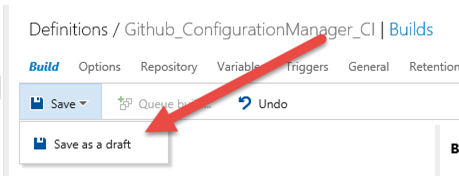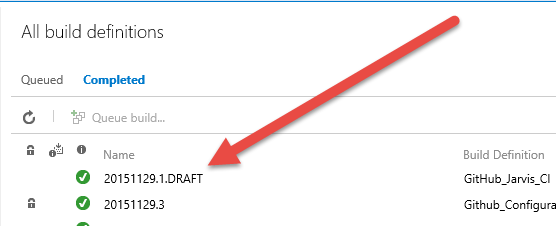Save a build as a Draft
There are a lots of interesting new features in TFS / VSTS Build vNext, but surely, one of the coolest one is the ability to edit a build and save as a draft. Actually available only in the online version (Visual Studio Team Services)
Figure 1: Saving a build as a Draft
Actually, saving build as a draft allows you to edit a build, try a new configuration / task / personalization, without distrupt the old build that works. Customizing a build can be a difficult task, and the greatest risk with older build System is having an unusable build until the new personalization is done.
Another usual technique is temporary disable tasks to reduce the time to finish the build and verify if your new customization works. Suppose you added a last task to manage artifacts publishing, you want to verify that everything works, and you disable running Unit Tests, so you can finish build faster and have a faster feedback. If you do this with the real build, until customization is not completed, all queued build will have unit test disabled.
The main problem when you edit a build, is disrupting continuous integration until your work is finished.
With the ability to save as a Draft you can avoid this type of disruption. Once you’ve saved a build as a draft, you can queue the draft, verify the outcome, and when everything works as expected, you can publish it , effectively updating the real build only when you’ve tested all modifications and you are sure that the new definition does what you really want.
Figure 2: Build result of Drafts build have a.DRAFT suffix to distinguish from a standard build output.
The net effect is: you are able to test modification in isolation, without distrupting the original working build definition. Combine this with the ability to quickly spin an agent in your machine and you will have a really pleasant build definition update experience.
1. Quick configure an agent into your local machine
2. Try your personalization and save as a Draft
3. Queue draft on your agent that is immediately able to execute the build
4. Once everything is ok, publish the build
Gian Maria.