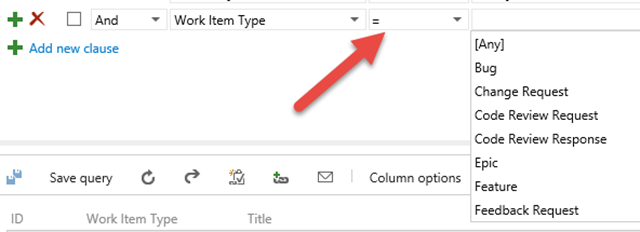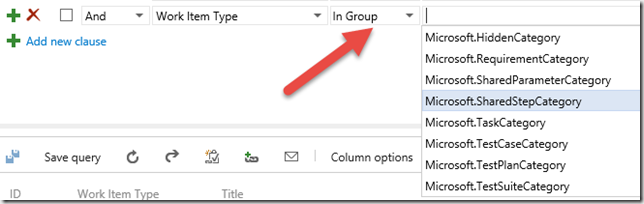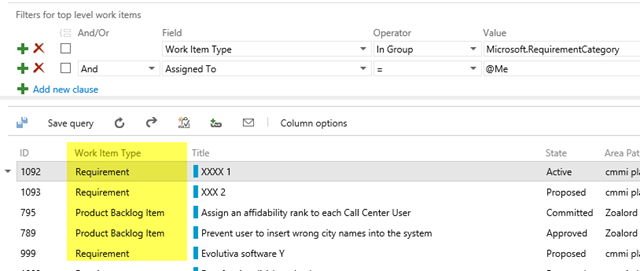Work Item query by category
This is a really old functionality of TFS, but it turns out that sometimes some people missed it. When you create a query, you can add a condition on Work Item Type.
Figure 1: Add condition to Work Item Type
As you can see, you can require the Work Item Type to be equal to specific value, and the UI renders a nice combo box with all permitted values to help the user choose right value.
You can also use the in operator, to specify a comma separated list of allowed types.
Figure 2: The in operator in Work Item Query
Finally TFS has a nice concepts called Work Item Category to group togheter all Work Item Types that shared some common behavior. As an example, all types that represents a concept of requirement are shown on the Backload Board, while Work Items that represents a Task are represented in the Task Board. If you choose the in operator to specify a condition on Work Item Type, you can choose from Work Item Categories.
Figure 3: Query with the “in group” operator allows you yo choose between Work Item Categories
There are many use case for this functionality, Microsoft Test Manager used Requirement category to create a generic query that lists “requirements” and is valid for all template. You can use this feature if you need to create query that spans multiple project with different project template.
Figure 4: Query for requirements on multiple Team Project
In Figure 4 I represented a simple query to list all requirements associated to me for every Team Project. As you can see from the result, I got Work Item Type “Requirement” from a CMMI Project and “Product Backlog Item” from a Scrum project.
Gian Maria.