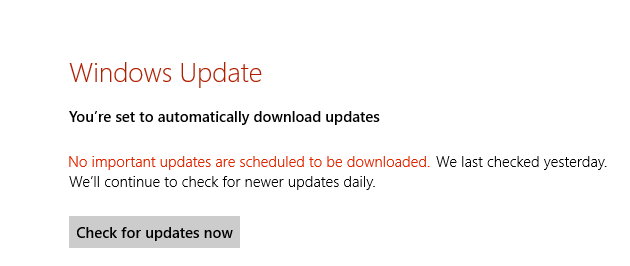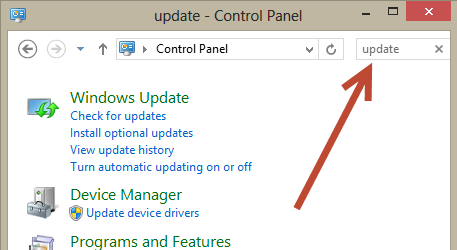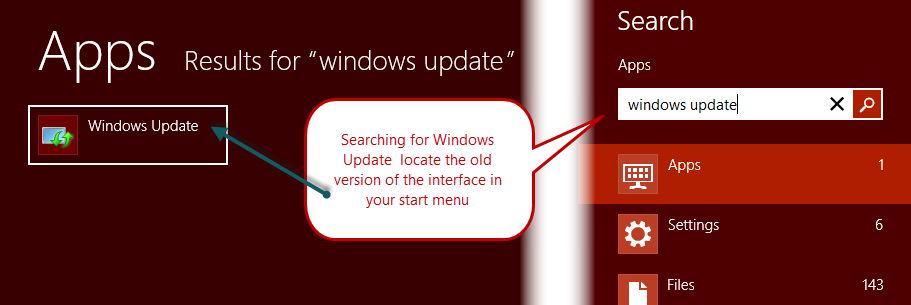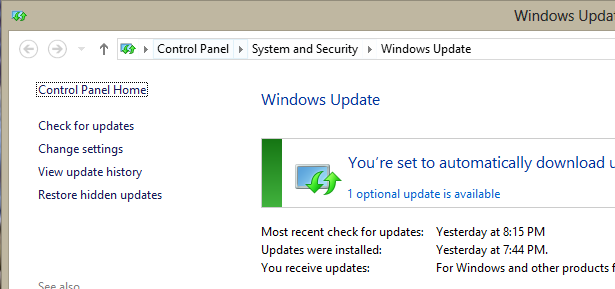Old windows update window in Windows 8
I’ve moved all of my computers to Windows 8 (I’ve used it in my laptop since the beta but the workstation was still in windows 7) and I’m really satisfied with this choice. The only drawback is that you need to find how to do some old stuff in the old way if you do not like the new way :). I usually do not enable automatic update in Windows, I want only to be notified when updates are available then I proceed to install manually and I’m really used to
- Press windows key
- type windows update
- press enter
to open Windows update window and verify if some optional updates are available that I want it back :). In windows 8 if you press Windows button and type “windows update” nothing appears, you need to go to the “settings” area and then you can open the modern UI version of windows update.
I do not like very much this version of the Windows Update, I want a way to have my old windows update back again and being able to open it with the exact sequence of keys I’m used to. The solution is really simple: just go to “control panel”, then search for “Update” to find the link to the old windows update.
Now Right click on the Windows update and choose to “Pin to start” 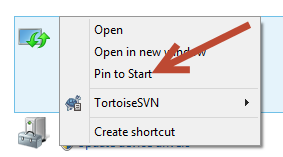
Now if you press the windows key and type windows update you have a direct link to the old Windows Update interface in your Start screen.
This permits me to Press windows key, type windows update and press enter to open windows update, as I was used in windows 7.
You can call me nostalgic, but there are some operations I’m really used to do in everyday working that I want to accomplish in the old way ![]() .
.
Gian Maria.