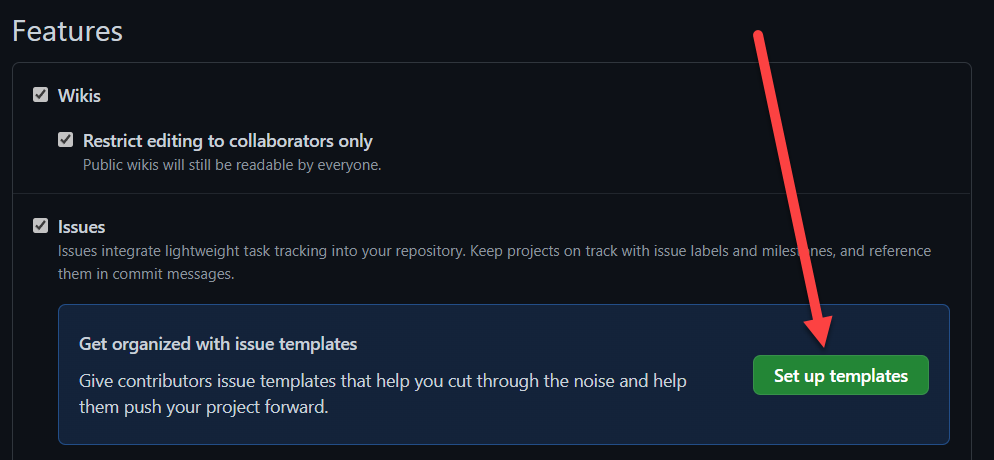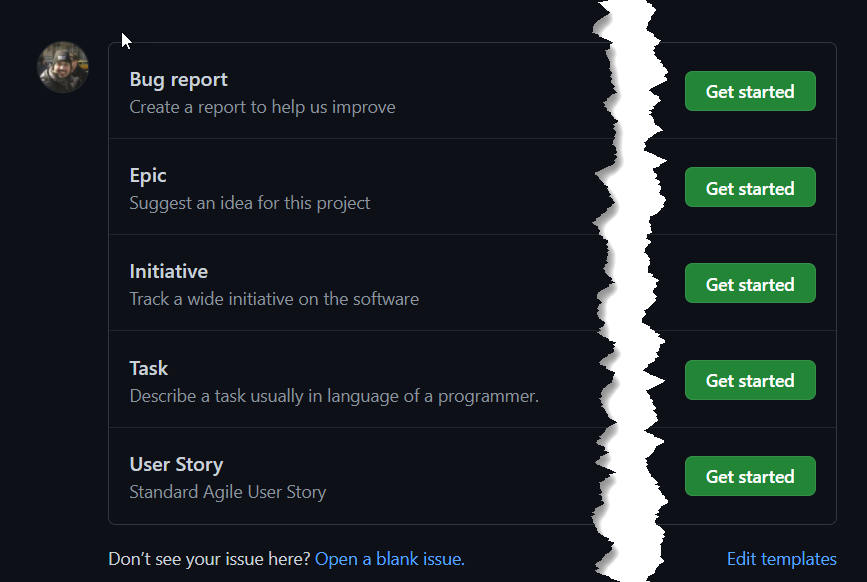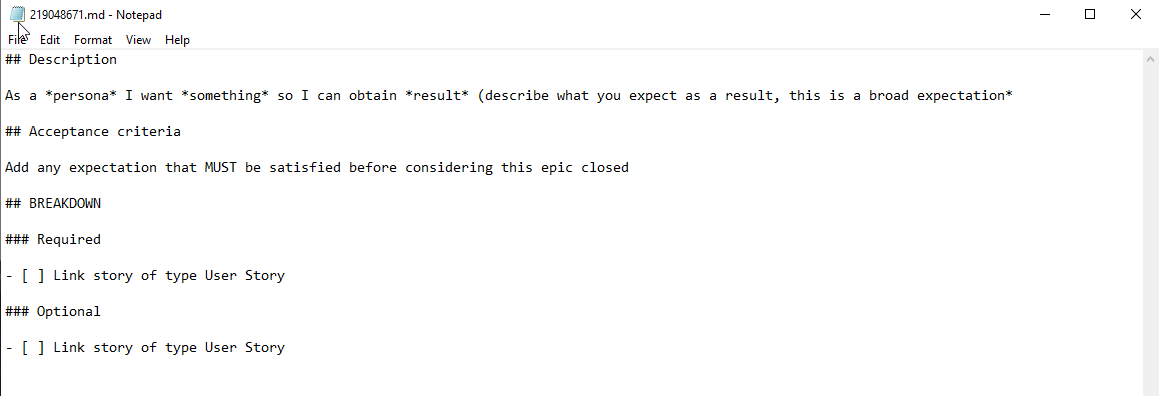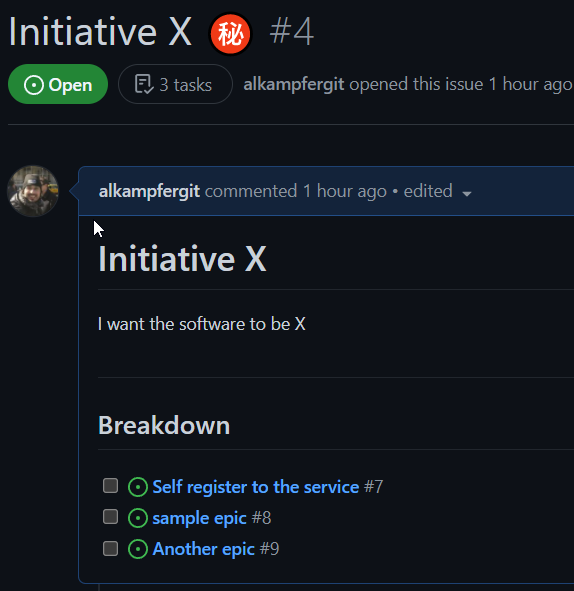GitHub issue templates
Migrating from Azure DevOps to GitHub can be painful, especially for the board part. Let's see how to make life easier with GitHub issue templates.
After Microsoft acquisition of GitHub there is some bit of confusion on what to use: Azure DevOps or GitHub for your new projects? Actually the answer is somewhat complex, but the most honest response is to use whatever of the two you find more adherent on how you work.
The most different part is the issue/board part, because they are very different on the two products, with very different capabilities and very different basic concepts. While Azure DevOps enforce a complex tracking with explicit WorkItem types and custom fields, GitHub does use a flat approach to the problem using only Issues with labels and few fields.
GitHub has its roots on open source software, thus privileges a simple issue tracking while Azure DevOps was born in enterprise where more control is needed.
Nevertheless it is clear that Microsoft is pushing on GitHub, after all GitHub is actually the place where the software is developed while Azure DevOps, even if it is in my opinion more complete than GitHub as of today, is less used, especially publicly. This means that having a look at GitHub is a must.
Use Azure DevOps Board for your GitHub Project
If you really do not like GitHub issue tracking, you can still use Azure Board part connected to your GitHub repository. With the integration you can manage all of your Work Items in Azure Boards, but you can use AB#workitemnumber to automatically link GitHub commits to Work Items. The automation allows you to use keywords like Fixed, Fixes* and others to trigger transition to Work Items directly from GitHub commits.
Azure Boards integration lets you use familiar Azure Board while keeping code, Pull Requests and other stuff in GitHub.
Use GitHub issue templates
GitHub does not have hierarchically structured issue tracking, but with issues template you can handle standard agile decomposition well. Just go to project settings / features to configure them.
Figure 1: Configure Issue Templates in GitHub
Issue templates are simple, you just create a placeholder for the content, automatically assign a label and suggests how you want the content to be organized. You can create labels for Initiatives, Epics, User Stories and Tasks, write what you expect to be written inside each one and you are halfway done.
Once the templates are created, you can choose between one of them when you create a new issue.
Figure 2: Create issue when templates are in place
Once you choose a template you are presented with template name and description (helps you to understand what are you doing) as well as the template of the issue the team is expecting. As you can see in Figure 3 to simulate a work breakdown, since we do not have Parent / Child relationship in GitHub we ask to the user to link all children issues to this one and suggests that children of initiative are Epics.
Figure 3: Templates help you in writing correct issues
The annoying part of this process is that you need to have child created before you can link to the parent issue, but usually I open a new browser tab, create all children and then link to the parent. To simplify the process you can use GitHub cli. Suppose you have an Initiative and you want quickly create some children, just type gh issue create –title “TITLE”, then the cli let you choose the type and open notepad to write the content.
Figure 4: Edit content in notepad
The result
If you do not need all Azure Board functionalities, you can live well with simple GitHub issue and thanks to template you can simulate word breakdown as you can see in figure 5 that represents an initiative with children.
Figure 5: Initiative and epics children
For simple agile decomposition this is usually enough to get your sprint planned and done. You can always use other GitHub features like **GitHub Projects (still in beta) to track progress.
Using GitHub emoji allows you to use various symbols that immediately can convey some basic concepts, like 🔝 to identify User Stories with high impact on the project.
Remember that thanks to GitHub projects you can now add custom fields to your issues, that actually is the major gap moving from Azure DevOps to GitHub.
Gian Maria.