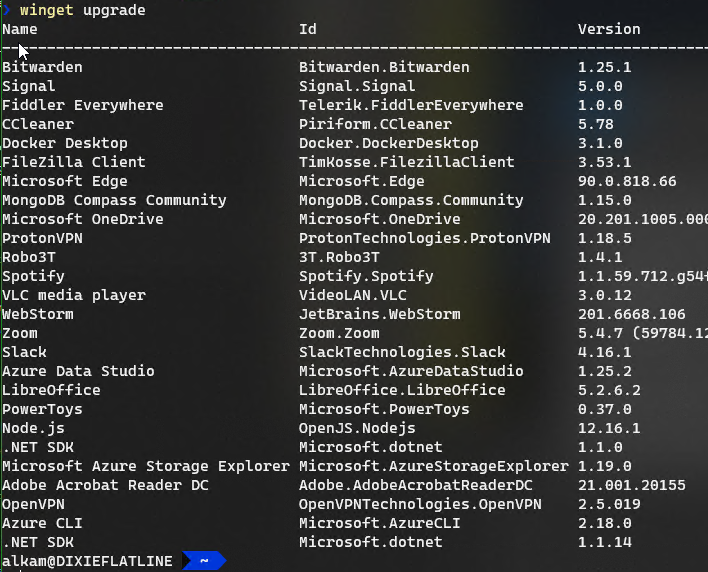Winget is finally a thing
Finally Windows has its own Package manager
After a really loooooong time, finally Windows has its own Package Manager called Windows Package Manager 1.0. It was firstly announced last year at build, but with 2021 build conference it was announced that it is now in version 1.0. I do not want to do a full coverage of all the features, but simply share why this is a thing.
Linux users had package managers from almost the beginning, this imply that to install all of your favorite tools, you can simply use command line to install everything. Windows was an Operating System that was not born with Command Line in mind and this reflects negatively on the experience of “new machine configuration”.
Often people are scared of reinstalling Windows because they will need to reinstall everything.
The greatest pain is opening a browser, search for the installer of all programs you need to install, download, install, all of this interactively. This is usually a great loss of time, especially because you spend time to look for installers. In latest years, Chocolatey solves most of the problems, but it has not the very same experience of a package manager.
N°1 cool feature of winget: Listing everything installed
After installing Windows Package Manager, you can use it in a commandline with the Winget command. After I’ve installed on an old system, I verified that it is able to detect all of supported installed programs, even if I installed them with chocolatey or manually. This is really a killer feature because it allows you to start using Winget even in your old installation and not only in a new Windows installation.
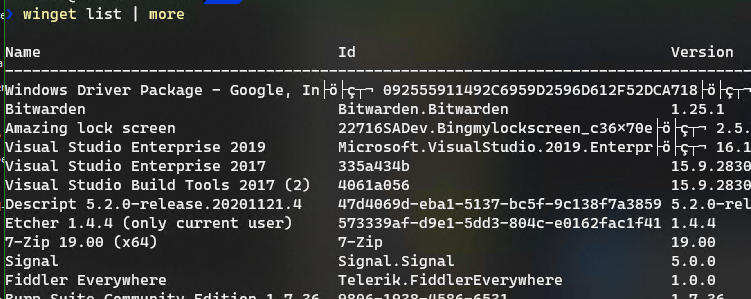 Figure 1: Winget recognized already installed packages
Figure 1: Winget recognized already installed packages
Figure 1 refers to a 4 years old system where I installed lots of stuff. As you can see Winget is able to recognize almost all of my installed software.
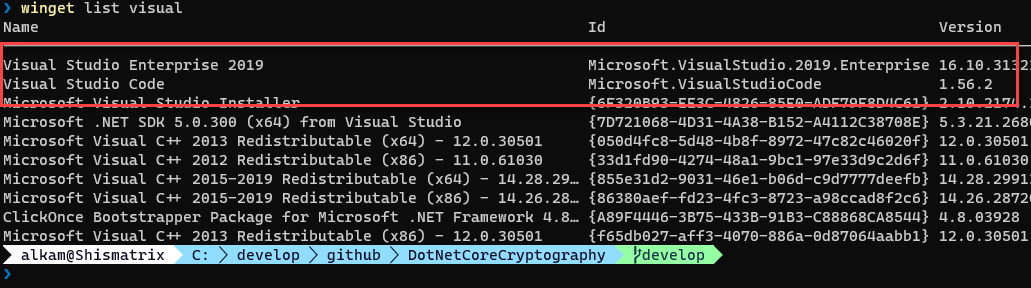 Figure 2: Winget search capabilities
Figure 2: Winget search capabilities
List command support searches, and you need to look at Id column that states the id of the package. As you can see from Figure2 only some of the installed software has an id packages while other has something like a Guid. All packages that have a guid are not supported by Winget. So you need to pay attention because a winget list command shows almost every program installed in your system, but this does not imply that all of them are effectively managed by winget.
N°2 cool feature of winget: Upgrading everything
Calling winget upgrade gives you a list of the supported programs that winget can upgrade and needs to be upgraded
Now you can call winget upgrade –all and all supported already installed programs can be updated with a single line of code. This simplify tremendously management of many machines, where you can update everything with a single instruction. This feature is super useful for all developers like me that has lots of Virtual Machines, a situation where keeping everything up-to-date requires lots of effort.
N°3 cool feature of winget: Exporting / Importing
Thanks to Export command, you can simply export all of your actually installed packages (supported by winget) in a simple json file. A simple Winget export -o path-to-file.json and you have in a json file all installed packages. During file generation winget gives you a warning for each installed software that it is not able to manage, this immediately gives you an idea on how many of your installed programs are currently unsupported.
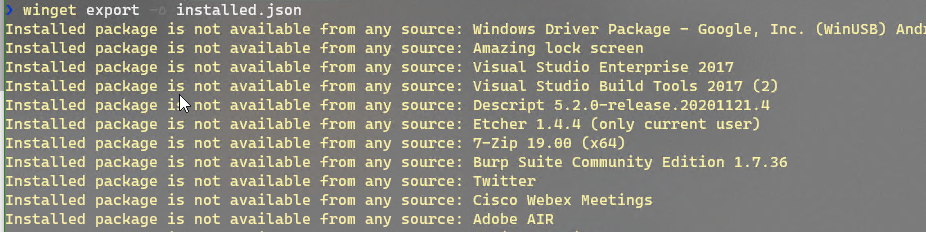 Figure 3: Winget export list of installed software on a json file
Figure 3: Winget export list of installed software on a json file
It is worth to notice that some software, like 7zip in the above picture, is actually supported by Winget but was installed in a way that makes it incompatible with winget. I’ve installed 7zip lots of time ago with Chocolatey; so I tried to do a chocholatey uninstall then reinstall again 7zip with winget (winget install 7.zip). After 7zip was installed with Winget I got it in my export list.
Here is a part of exported file.
| |
Clearly we have a corresponding Import command that allows you to install every software specified in a json export file. This is probably the real killer feature, just export everything from a machine and reimport on another and you got everything installed.
If you never heard of winget, I strongly suggest you to install it and give it a try.
Gian Maria.