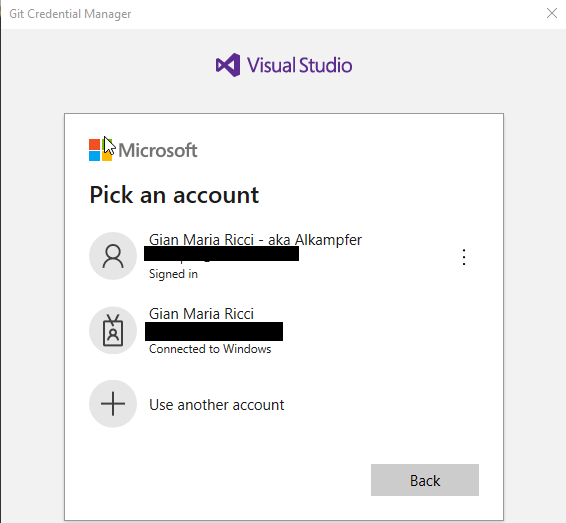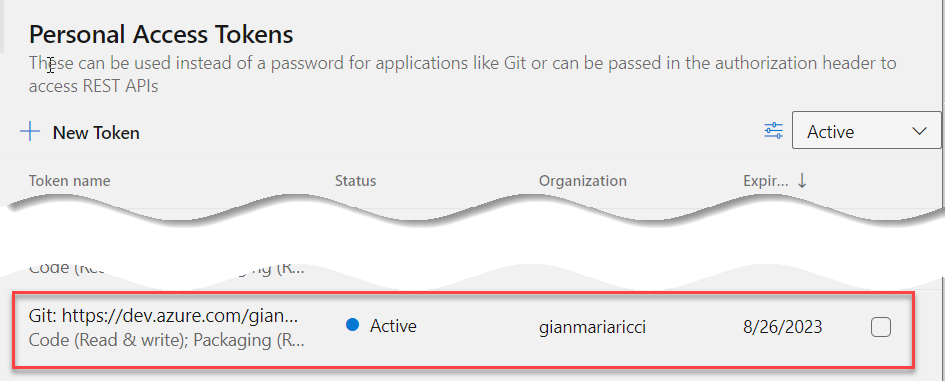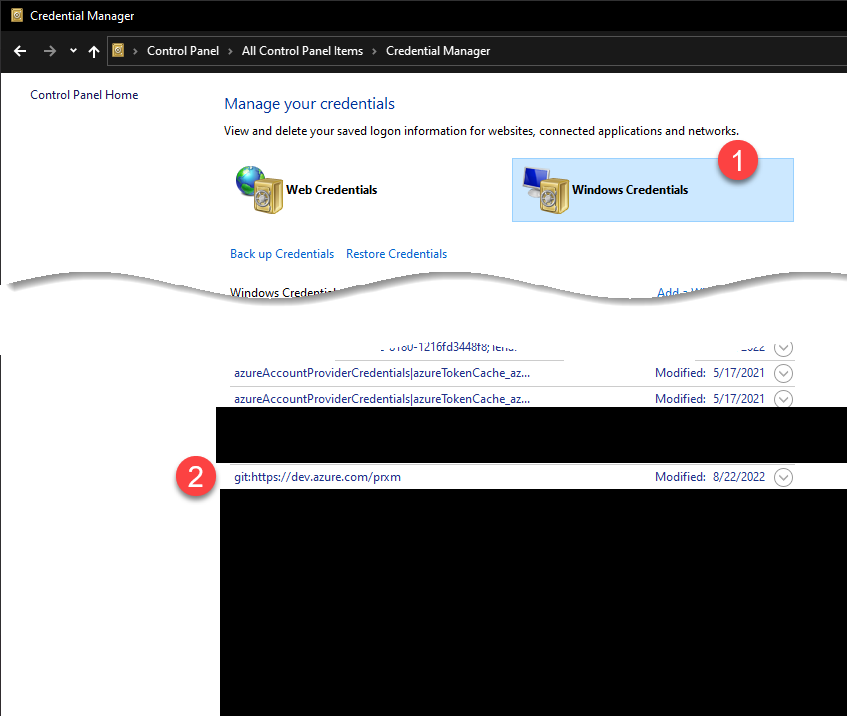Pills: Git command line failed to authenticate against Azure DevOps
How to avoid being stuck in Authentication Failed against Azure DevOps in Git command line
Sometimes it just happens, you issue some Git command and you found that Azure DevOps deny Authentication, and it does not prompt for new credentials, so you are just stuck not being able to access your account anymore.
Figure 1: Git authentication failure
As you can see in Figure 1, you got an Authenticaiton Failed error, and you are not prompted for new credentials. Azure DevOps uses Personal Access Token to give access to Git, and this is done with an automatic procedure triggered by command line. In Figure 2 you can see Credential Manager Windows that appears the first time you are connecting to an Azure DevOps server.
Figure 2: Git Credential Manager Authentication Window
This Windows basically makes you authenticate in a browser, then use API to get a Personal Access Token. You can verify that after login you will have a new Personal Access Token generated.
Figure 3: Git Credential Manager generated Personal Access Token
With Azure DevOps, Git Credential Manager generates a new Personal Access Account for your user
Now, given this fact, the question is, where Git Credential Manager stores this Personal Access Token to avoid generating a new Token at each access?. This is the main purpose of Git Credential Manager, managing credentials.
In Windows the answer is simple and it is called Credential Manager. Just Search for Credential Manager and you should be able to open credential manager.
Figure 4: Git Credentials in Credential Manager
As you can see in Figure 4 you have the Windows Credential section that contains lots of information, and you should be able to find entries for git:https://dev.azure.com; that specific entry contains Personal Access Token for that specific server. You can simply Delete that entry and the next time you issue a Git command that involves contacting the server will trigger again the authentication procedure so you can get another token.
If you got Authentication errors in Git and you feel stuck, just go to Credential Manager and delete the entry for the server you are trying to access.
The reason why a token is not working anymore can be: Token is expired or token is revoked, and usually Credential Manager detects this situation and automatically triggers new authentication procedure, but if automatic detect of invalid token fails, you now know how to fix it.
Gian Maria.